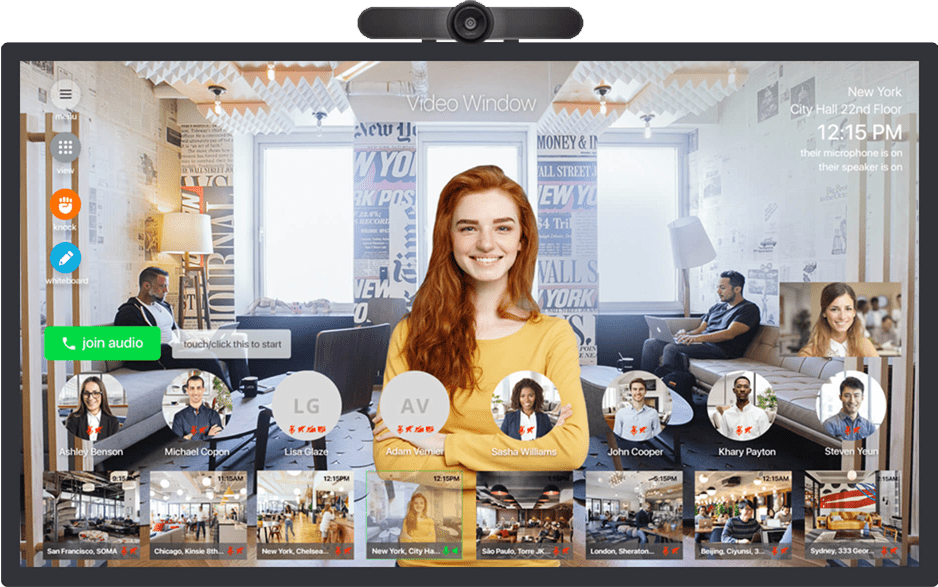For the office
Always-on
With patent-pending technology, Video Window has been developed to remain permanently connected for the hours of the day the administrator sets.
One Button User Interface
Simplicity is essential. No scheduling, No URL’s, No app downloads, No user logins, No addresses to type. Just walk up and press the big button to join the audio. This is instant communication
Remote Workers
Remain in charge of how and when you interact with the portal and your team, who are only a “tap” away. You can work on your computer, whilst remaining completely connected to your colleagues and collaborate with them as if you were in the same room.
Human Connection
Hybrid working is here to stay and Video Window is technology’s response to our need for human connection, no matter our location. It can support your hybrid-office strategy and helps conserve corporate identity - whilst safeguarding remote workers mental health and giving your people an immersive, feel-good opportunity to communicate and collaborate. Put simply, Video Window helps teams feel closer together and be more productive, every day.